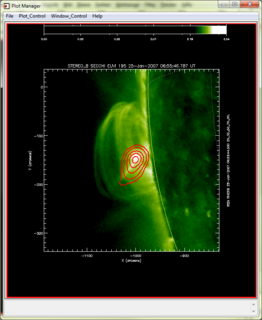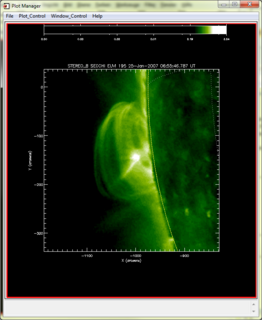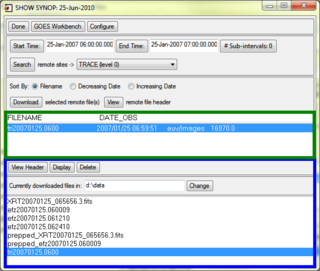Cloudy SolarSoftware
From RHESSI Wiki
(Enhanced Capabilities for Finding, Pre-Processing, Analyzing and Visualizing Solar Data) |
m (fixed next nugget link) |
||
| (72 intermediate revisions not shown) | |||
| Line 2: | Line 2: | ||
|name = Nugget | |name = Nugget | ||
|title = Cloudy SolarSoftware | |title = Cloudy SolarSoftware | ||
| - | |number = | + | |number = 131 |
|first_author = Laszlo I. Etesi | |first_author = Laszlo I. Etesi | ||
| - | |second_author = | + | |second_author = Brian R. Dennis |
| - | |publish_date = | + | |publish_date = 2010 July 5 |
| - | |next_nugget = | + | |next_nugget = [[Harmonic Oscillations]] |
| - | |previous_nugget = | + | |previous_nugget = [[Albedo and the modification of RHESSI results]] |
}} | }} | ||
== Introduction == | == Introduction == | ||
| - | + | The analysis of solar observations, for example from RHESSI data, almost invariably requires the use of data from other sources. | |
| + | A single database seldom has enough breadth to tackle the complex problems that arise. | ||
| + | Flares happen in the [http://www.scholarpedia.org/article/Solar_activity solar atmosphere], over vast ranges of physical parameters such as plasma density and temperature. | ||
| + | Accordingly we often turn to many sets of data from [http://www.scholarpedia.org/article/Solar_Satellites other satellites] and from [http://www.scholarpedia.org/article/Solar_telescopes ground-based solar telescopes] to try to complete the picture. | ||
| + | But how do we find out what data may exist for a given event, and then conveniently access these data and incorporate them into a comprehensive analysis? | ||
| - | + | In this Nugget we describe a new tool that we have developed for the solar physics community in collaboration with the Virtual Solar Observatory ([http://umbra.nascom.nasa.gov/vso/ VSO]). Our goal is to provide an integrated analysis experience in the [http://en.wikipedia.org/wiki/IDL_(programming_language IDL] programming language that is both easy-to-use for the casual observers but can also be used for detailed scientific analysis by more knowledgeable users. | |
| - | + | The current mode of operation for solar data analysis begins with the retrieval of raw data from somewhere on the internet (i.e. the | |
| + | [http://en.wikipedia.org/wiki/Cloud_computing Cloud]). | ||
| + | New tools such as the VSO have been developed to make this task easier as solar data are hosted on a multitude of websites. After the appropriate data files have been retrieved, the bulk of the work (the preparation, display, and analysis of the data) is performed locally on a user's desktop or laptop computer. This mode of operation places a large burden on the user as it is then their responsibility to keep up to date with all the changes in software and instrument-specific calibrations, etc. necessary for each of these steps. In order to alleviate this problem, we have developed a new extended analysis environment ([http://en.wikipedia.org/wiki/Cloud_computing Cloud Computing]), where IDL has access to services available on other computers through the Internet. | ||
| + | This environment can easily be accessed either by using the graphical user interface (GUI) called SHOW_SYNOP (to show synoptic solar data) or by typing commands directly into the IDL command-line. | ||
| - | + | == SHOW_SYNOP IDL Widget == | |
| - | + | ||
| - | + | ||
| - | + | Before we begin, it is important to note the following minimum requirements to run our software suite. You will need | |
| + | * IDL 6.4 or later | ||
| + | * Sun Java 1.5 | ||
| + | * SolarSoftware (SSW) with GEN package (standard) | ||
| + | This should not be a problem for a standard computer running up-to-date IDL. | ||
| - | SHOW_SYNOP | + | SHOW_SYNOP provides the starting point for retrieving, "prepping," displaying, and analyzing solar data of interest to the user. You can most easily begin your session either by typing <code>SHOW_SYNOP</code> in the IDL command-line or by using the "Synoptic..." link in the RHESSI GUI (started by typing <code>HESSI</code> in the command line). SHOW_SYNOP provides the simple GUI interface shown in Figure 5. |
| - | + | The first function of SHOW_SYNOP is that it provides an easy-to-use interface to the VSO directly in IDL, and can download raw data directly to your computer. These data can then be displayed with our GUI plotting suite, [http://hesperia.gsfc.nasa.gov/ssw/gen/idl/plotman/doc/plotman_help.htm PLOTMAN], which can handle different data types (light curves, images, and spectra), and perform basic data analysis. | |
| - | + | The workflow within this overall integrated environment is shown in Figure 1, where the numbers correspond to the three steps explained below. Note that all of the operations can be controlled using either GUIs or through the IDL command-line, or, and this is often the most efficient approach, through a combination of the two. | |
| - | + | ||
| - | + | ||
| - | + | ||
| - | + | Another important feature of SHOW_SYNOP is that it can access our new pre-processing server ([https://team.i4ds.ch/projects/JIDL PrepServer]) that provides remote execution of instrument-specific data preparation procedures. This means that SHOW_SYNOP can provide you with up-to-date fully-calibrated data! The way this works is that when you ask SHOW_SYNOP (running on your local computer) for a particular data file, it asks the PrepServer (running on a remote computer) to retrieve the file, process it as necessary, and send the calibrated file directly to you. You can then display and analyze the data as usual in SHOW_SYNOP. | |
| - | + | ||
| - | + | ||
| - | + | ||
| - | + | Our environment supports data from a growing number of solar instruments listed below, with additional instruments to be added as the data become available. | |
| - | + | ||
| - | </ | + | <gallery caption="Overview of the Cloudy SolarSoftware concept" perrow="2" widths="320px" heights="320px"> |
| + | Image:CloudySSW.Step-1-2-3.png|'''Figure 1.''' SHOW_SYNOP allows searching the VSO from within SSW IDL for solar data (Step 1). Data files found with SHOW_SYNOP can be sent to the PrepServer for pre-processing (Step 2). PLOTMAN is used for image display (Step 3, also see Figures 2, 3, and 4). | ||
| + | Image:CloudySSW.EUVI.RHESSI.png|'''Figure 2.''' In this figure the EUVI image from Figure 4 is overlaid with the RHESSI contours from Figure 3. | ||
| + | Image:CloudySSW.RHESSI.Overlay.png|'''Figure 3.''' This figure shows PLOTMAN displaying a RHESSI clean 6-12keV image that was reconstructed using the PrepServer. The RHESSI image is overlaid with the RHESSI 20, 30, 50, 70, and 90% contours (in white). | ||
| + | Image:CloudySSW.EUVI.png|'''Figure 4.''' This is a PLOTMAN screenshot showing a STEREO-B EUVI image of the same flare as shown in Figure 3. This image was pre-processed using the PrepServer. | ||
| + | </gallery> | ||
| - | + | As an introduction to this we will guide you through a simple example on how to use SHOW_SYNOP. | |
| - | + | ||
| - | + | ||
| - | + | ||
| - | + | ||
| - | + | ||
| - | + | === Step 1: Finding the Data === | |
| - | + | [http://hesperia.gsfc.nasa.gov/~zarro/synop/show_synop.html SHOW_SYNOP] shown in Figures 5 and 6 is an IDL GUI to search for and retrieve instrument data within a specified time interval using the VSO or other data finding facilities. | |
| - | + | ||
| - | + | ||
| - | + | ||
| - | + | ||
| - | + | ||
| - | + | Search results can be directly downloaded into the active SSW IDL environment or first pre-processed through our prep-server. To start searching with SHOW_SYNOP, first open the GUI by typing <code>SHOW_SYNOP</code> in your SSW IDL environment command-line. The red box in Figure 5 highlights the VSO search form with "Start Time" and "End Time" specifying the search interval, and "remote sites ->" defining the instrument (TRACE in this example). Click on the "Search" button to query the VSO for data files that will be displayed in the list below the search form shown in the green box in Figure 6. All of this capability can also be obtained by executing [[#Step_1:_Finding_the_Data_2|IDL scripts ]] from the command-line. | |
| - | + | Currently, SHOW_SYNOP can search for data from the following instruments: | |
| - | * | + | * Big Bear Solar Observatory ([http://www.bbso.njit.edu/ BBSO]) |
| - | * | + | * [http://www.exp-astro.phys.ethz.ch/astro1/Users/cmonstei/instrument/callisto/index.php Callisto Radio Observations] |
| + | * [http://www.mpe.mpg.de/gamma/instruments/glast/GBM/www/ FERMI GBM] | ||
| + | * [http://msslxr.mssl.ucl.ac.uk:8080/SolarB/ HINODE/EIS] | ||
| + | * [http://xrt.cfa.harvard.edu/ HINODE/XRT] | ||
| + | * [http://www.kso.ac.at/index_en.php Kanzelhohe Solar Observatory] | ||
| + | * [http://www.grandpublic.obspm.fr/?lang=en Meudon Observatory] | ||
| + | * [http://nrt.obspm.fr/ Nancay Radio Observatory] | ||
| + | * [http://solar.nro.nao.ac.jp/norh/ Nobeyama Radioheliograph] | ||
| + | * [http://www.astro1obs.phys.ethz.ch/rapp/catalog/catalog.html#phoenix Phoenix ETH Zurich] | ||
| + | * [http://umbra.nascom.nasa.gov/eit/ SOHO/EIT] | ||
| + | * [http://soi.stanford.edu/ SOHO/MDI] | ||
| + | * [http://www.prl.res.in/~soxs-data/index.html Solar X-ray Spectrometer (SOXS)] | ||
| + | * [http://secchi.nrl.navy.mil/ STEREO/SECCHI-COR1/2] | ||
| + | * [http://secchi.lmsal.com/EUVI/ STEREO/SECCHI-EUVI] | ||
| + | * [http://trace.lmsal.com/ TRACE] | ||
| - | + | <gallery caption="SHOW_SYNOP" perrow="2" widths="320px" heights="320px"> | |
| + | Image:CloudySSW.Show_synop.Search.png|'''Figure 5.''' Screenshot of the SHOW_SYNOP GUI used to find and retrieve specific data sets. The user-specified start and end times are entered inside the red box, and the instrument of interest is selected from the extensive list in the pull-down menu. Data files satisfying these requirements are then located by pressing the "Search" button. | ||
| + | Image:CloudySSW.Show_synop.Searched_Downloaded.png|'''Figure 6.''' The file names are shown in the green box. The window highlighted in blue indicates the local file repository with level-0 and pre-processed data files. | ||
| + | </gallery> | ||
| - | + | === Step 2: Pre-processing === | |
| - | + | Typically, instrument data found with the VSO are unprocessed level-0 data (i.e., no calibrations have been performed). | |
| - | + | The PrepServer offers remote pre-processing of those data from within SHOW_SYNOP or from the IDL command-line before or after downloading to the user's computer. The big advantage is that the user does not have to maintain instrument-specific data analysis procedures or calibration files on his computer. Once the files containing the data of interest have been retrieved and prepped (calibrated) if necessary, the file names are displayed in the SHOW_SYNOP window (green box in Figure 6). | |
| - | + | ||
| - | + | For more details on the prep-server including accessing it from the IDL command-line, click [[#Step_2:_Pre-processing_2|here]] | |
| - | + | ||
| - | + | ||
| - | + | ||
| - | + | === Step 3: Visualizing === | |
| - | + | ||
| - | + | The data are visualized with PLOTMAN, which handles different data types such as light curves, images, spectra, and spectrograms. PLOTMAN provides basic display operations such as zooming, image overlays, solar rotation, etc. To display data with PLOTMAN from within SHOW_SYNOP, simply select a data file (Figure 6, blue box) and click "Display". If the data file has already been pre-processed, it will be displayed immediately in a PLOTMAN window. Otherwise, it is first sent to the PrepServer for processing. If multiple files have been selected, all are displayed in the same PLOTMAN window for easy comparison. See Figures 2, 3, and 4 for images that were displayed using PLOTMAN. | |
| + | |||
| + | Like all other GUIs discussed in this nugget, all the capabilities of PLOTMAN are also available from the command-line. Examples can be found [[#Step_3:_Visualizing_2|here]]. | ||
| + | |||
| + | == IDL Command-Line Tools == | ||
| + | |||
| + | === Step 1: Finding the Data === | ||
| + | The VSO search can be initiated directly from the IDL command-line using the procedure [https://team.i4ds.ch/projects/JIDL/wiki/vso_files VSO_FILES]. Data for all the instruments available through the VSO can be searched with this procedure (please see the VSO web page for a list of supported [http://sdac.virtualsolar.org/cgi/show_details?keyword=INSTRUMENT instruments] and [http://sdac.virtualsolar.org/cgi/show_details?keyword=DETECTOR detectors]). VSO_FILES returns just the URLs of the data files that it finds. The files themselves can then be downloaded using [http://hesperia.gsfc.nasa.gov/~zarro/idl/sockets/sockets.html SOCK_COPY] or [https://team.i4ds.ch/projects/JIDL/wiki/vso_prep VSO_PREP] (see [[#Step_2:_Pre-processing_2|next section]]). | ||
| + | |||
| + | Two different search strategies are supported in VSO_FILES: | ||
| + | * An interval search that returns URLs to files containing data for the specified interval. | ||
| + | * A proximity search that returns a URL to the data file that is closest to the specified time. | ||
| + | |||
| + | === Step 2: Pre-processing === | ||
| + | VSO_PREP allows for data pre-processing from an IDL command-line without the requirement of a local installation of instrument software or calibration data. VSO_PREP takes as a minimum a local file or a URL to a remote file for a parameter. If a URL is provided then the PrepServer will download the data and send them back pre-processed; otherwise they are uploaded to the PrepServer, pre-processed, and downloaded. | ||
| + | |||
| + | The following instrument data can be pre-processed: | ||
| + | * euvi | ||
| + | * eit | ||
| + | * xrt | ||
| + | * eis | ||
| + | * trace (single and zipped files) | ||
| + | * rhessi (image reconstruction) | ||
| + | |||
| + | === Step 3: Visualizing === | ||
| + | PLOTMAN displays level-0 and pre-processed data. It is integrated with VSO_PREP and allows visualizing data returned by VSO_PREP with one command. | ||
| + | |||
| + | === Examples === | ||
| + | * Each example performs these three steps - finding, pre-processing and visualizing the data. | ||
| + | * To run an example, copy the lines of code and paste them into your IDL session. | ||
| + | * The images from all of the examples will be added to the same PLOTMAN instance for further manipulation. Use the Window_Control button to select an image, and the Plot_Control button to select overlays or change the display options. | ||
| + | * Note that some of these commands take time, so please be patient! Also network glitches can cause failures. | ||
| + | |||
| + | ==== Example 1 ==== | ||
| + | |||
| + | * Search the VSO and return a URL to the Hinode/XRT image closest to January 25 2007 06:57 UT. | ||
| + | * Pre-process that data file and create an XRT object (xrt_obj) | ||
| + | * Display the data with PLOTMAN using the XRT standard color table. | ||
| + | |||
| + | |||
| + | <source lang="ittvis_idl"> | ||
| + | xrt_file = [f]vso_files[/f]('25-Jan-2007 06:57', instr='xrt') | ||
| + | [p]vso_prep[/p], xrt_file, oprep=xrt_obj | ||
| + | xrt_obj->[p]plotman[/p], /colors, plotman=p | ||
</source> | </source> | ||
| - | |||
| - | |||
| - | |||
| - | |||
| - | |||
| - | + | ==== Example 2 ==== | |
| - | + | ||
| + | * Search the VSO and return URLs to EIT images that have been observed between January 25 2007 06:45 and January 25 2007 07:05 (in this case 2 URLs) | ||
| + | * Pre-process one EIT image at a time and... | ||
| + | * ...display it with PLOTMAN using the EIT standard color table. | ||
| + | |||
| + | |||
| + | <source lang="ittvis_idl"> | ||
| + | eit_files = [f]vso_files[/f]('25-Jan-2007 06:45', '25-Jan-2007 07:05', instr='eit') | ||
| + | FOR i=0, N_ELEMENTS(eit_files)-1 DO BEGIN $ | ||
| + | [p]vso_prep[/p], eit_files[i], oprep=eit_obj & $ | ||
| + | eit_obj->[p]plotman[/p], /colors, plotman=p & $ | ||
| + | ENDFOR | ||
</source> | </source> | ||
| - | |||
| - | + | ==== Example 3 ==== | |
| - | |||
| - | + | * Use VSO_PREP to reconstruct a RHESSI 6-12keV image using the CLEAN algorithm on the PrepServer | |
| - | <source lang=" | + | * Display RHESSI image with PLOTMAN using your PLOTMAN default color (see Figure 3) |
| - | + | ||
| - | + | ||
| - | + | <source lang="ittvis_idl"> | |
| + | [p]vso_prep[/p], instrument='rhessi', im_time_interval=['25-Jan-2007 06:53:44', '25-Jan-2007 06:57:40'], $ | ||
| + | image_alg='clean', im_energy_binning=[6,12], oprep=rhessi_obj | ||
| + | rhessi_obj->[p]plotman[/p], plotman=p | ||
</source> | </source> | ||
| + | |||
| + | == Conclusion == | ||
| + | In this Nugget, we have described an integrated way of searching and retrieving, pre-processing, and visualizing solar data from an IDL session. We introduced three new computer tools - SHOW_SYNOP, the PrepServer, and PLOTMAN. They are designed to simplify the display and inter-comparison of data from a wide range of solar instruments. Further details are available in the documentation listed below. We encourage you to try the examples given here. You can use the SHOW_SYNOP GUI or enter the scripts directly in the IDL command line, as you wish. Then try out these tools for your own specific needs. We will be very interested in your feedback and any suggestions for improvements. Please use the contact information below to let us know what you think, both positive and negative. | ||
| + | |||
| + | For the future, we plan to extend the list of instruments that SHOW_SYNOP and the PrepServer can handle, and further improve our support for multi-instrument analysis. We will continue working closely with the solar physics community and the service providers (e.g. the VSO) to refine and enhance these tools. | ||
== Documentation == | == Documentation == | ||
| - | * [http:// | + | * [http://hesperia.gsfc.nasa.gov/rhessidatacenter/software.html SolarSoftware] |
* [http://umbra.nascom.nasa.gov/vso/ Virtual Solar Observatory] | * [http://umbra.nascom.nasa.gov/vso/ Virtual Solar Observatory] | ||
| - | * [ | + | * [https://team.i4ds.ch/projects/JIDL PrepServer] |
| - | * [http:// | + | * [http://hesperia.gsfc.nasa.gov/ssw/gen/idl/plotman/doc/plotman_help.htm PLOTMAN] |
| + | * [http://hesperia.gsfc.nasa.gov/~zarro/synop/show_synop.html SHOW_SYNOP] (Note: This documentation is out of date and will be updated soon.) | ||
* [https://team.i4ds.ch/projects/JIDL/wiki/vso_files VSO_FILES] | * [https://team.i4ds.ch/projects/JIDL/wiki/vso_files VSO_FILES] | ||
* [https://team.i4ds.ch/projects/JIDL/wiki/vso_prep VSO_PREP] | * [https://team.i4ds.ch/projects/JIDL/wiki/vso_prep VSO_PREP] | ||
| - | * [http:// | + | * [http://hesperia.gsfc.nasa.gov/~zarro/idl/sockets/sockets.html SOCK_COPY] |
== Contacts == | == Contacts == | ||
| Line 118: | Line 184: | ||
* SHOW_SYNOP: Dominic Zarro (dominic dot zarro at nasa dot gov) | * SHOW_SYNOP: Dominic Zarro (dominic dot zarro at nasa dot gov) | ||
* PrepServer: Laszlo I. Etesi (laszlo dot etesi at nasa dot gov) | * PrepServer: Laszlo I. Etesi (laszlo dot etesi at nasa dot gov) | ||
| - | * PLOTMAN: Kim Tolbert (kim dot tolbert at nasa | + | * PLOTMAN: Kim Tolbert (kim dot tolbert at nasa dot gov) |
| + | |||
| + | [[Category: Nugget]] | ||
Latest revision as of 21:49, 18 November 2010
| Nugget | |
|---|---|
| Number: | 131 |
| 1st Author: | Laszlo I. Etesi |
| 2nd Author: | Brian R. Dennis |
| Published: | 2010 July 5 |
| Next Nugget: | Harmonic Oscillations |
| Previous Nugget: | Albedo and the modification of RHESSI results |
| List all | |
Contents |
Introduction
The analysis of solar observations, for example from RHESSI data, almost invariably requires the use of data from other sources. A single database seldom has enough breadth to tackle the complex problems that arise. Flares happen in the solar atmosphere, over vast ranges of physical parameters such as plasma density and temperature. Accordingly we often turn to many sets of data from other satellites and from ground-based solar telescopes to try to complete the picture. But how do we find out what data may exist for a given event, and then conveniently access these data and incorporate them into a comprehensive analysis?
In this Nugget we describe a new tool that we have developed for the solar physics community in collaboration with the Virtual Solar Observatory (VSO). Our goal is to provide an integrated analysis experience in the IDL programming language that is both easy-to-use for the casual observers but can also be used for detailed scientific analysis by more knowledgeable users.
The current mode of operation for solar data analysis begins with the retrieval of raw data from somewhere on the internet (i.e. the Cloud). New tools such as the VSO have been developed to make this task easier as solar data are hosted on a multitude of websites. After the appropriate data files have been retrieved, the bulk of the work (the preparation, display, and analysis of the data) is performed locally on a user's desktop or laptop computer. This mode of operation places a large burden on the user as it is then their responsibility to keep up to date with all the changes in software and instrument-specific calibrations, etc. necessary for each of these steps. In order to alleviate this problem, we have developed a new extended analysis environment (Cloud Computing), where IDL has access to services available on other computers through the Internet. This environment can easily be accessed either by using the graphical user interface (GUI) called SHOW_SYNOP (to show synoptic solar data) or by typing commands directly into the IDL command-line.
SHOW_SYNOP IDL Widget
Before we begin, it is important to note the following minimum requirements to run our software suite. You will need
- IDL 6.4 or later
- Sun Java 1.5
- SolarSoftware (SSW) with GEN package (standard)
This should not be a problem for a standard computer running up-to-date IDL.
SHOW_SYNOP provides the starting point for retrieving, "prepping," displaying, and analyzing solar data of interest to the user. You can most easily begin your session either by typing SHOW_SYNOP in the IDL command-line or by using the "Synoptic..." link in the RHESSI GUI (started by typing HESSI in the command line). SHOW_SYNOP provides the simple GUI interface shown in Figure 5.
The first function of SHOW_SYNOP is that it provides an easy-to-use interface to the VSO directly in IDL, and can download raw data directly to your computer. These data can then be displayed with our GUI plotting suite, PLOTMAN, which can handle different data types (light curves, images, and spectra), and perform basic data analysis.
The workflow within this overall integrated environment is shown in Figure 1, where the numbers correspond to the three steps explained below. Note that all of the operations can be controlled using either GUIs or through the IDL command-line, or, and this is often the most efficient approach, through a combination of the two.
Another important feature of SHOW_SYNOP is that it can access our new pre-processing server (PrepServer) that provides remote execution of instrument-specific data preparation procedures. This means that SHOW_SYNOP can provide you with up-to-date fully-calibrated data! The way this works is that when you ask SHOW_SYNOP (running on your local computer) for a particular data file, it asks the PrepServer (running on a remote computer) to retrieve the file, process it as necessary, and send the calibrated file directly to you. You can then display and analyze the data as usual in SHOW_SYNOP.
Our environment supports data from a growing number of solar instruments listed below, with additional instruments to be added as the data become available.
As an introduction to this we will guide you through a simple example on how to use SHOW_SYNOP.
Step 1: Finding the Data
SHOW_SYNOP shown in Figures 5 and 6 is an IDL GUI to search for and retrieve instrument data within a specified time interval using the VSO or other data finding facilities.
Search results can be directly downloaded into the active SSW IDL environment or first pre-processed through our prep-server. To start searching with SHOW_SYNOP, first open the GUI by typing SHOW_SYNOP in your SSW IDL environment command-line. The red box in Figure 5 highlights the VSO search form with "Start Time" and "End Time" specifying the search interval, and "remote sites ->" defining the instrument (TRACE in this example). Click on the "Search" button to query the VSO for data files that will be displayed in the list below the search form shown in the green box in Figure 6. All of this capability can also be obtained by executing IDL scripts from the command-line.
Currently, SHOW_SYNOP can search for data from the following instruments:
- Big Bear Solar Observatory (BBSO)
- Callisto Radio Observations
- FERMI GBM
- HINODE/EIS
- HINODE/XRT
- Kanzelhohe Solar Observatory
- Meudon Observatory
- Nancay Radio Observatory
- Nobeyama Radioheliograph
- Phoenix ETH Zurich
- SOHO/EIT
- SOHO/MDI
- Solar X-ray Spectrometer (SOXS)
- STEREO/SECCHI-COR1/2
- STEREO/SECCHI-EUVI
- TRACE
Figure 5. Screenshot of the SHOW_SYNOP GUI used to find and retrieve specific data sets. The user-specified start and end times are entered inside the red box, and the instrument of interest is selected from the extensive list in the pull-down menu. Data files satisfying these requirements are then located by pressing the "Search" button. |
Step 2: Pre-processing
Typically, instrument data found with the VSO are unprocessed level-0 data (i.e., no calibrations have been performed). The PrepServer offers remote pre-processing of those data from within SHOW_SYNOP or from the IDL command-line before or after downloading to the user's computer. The big advantage is that the user does not have to maintain instrument-specific data analysis procedures or calibration files on his computer. Once the files containing the data of interest have been retrieved and prepped (calibrated) if necessary, the file names are displayed in the SHOW_SYNOP window (green box in Figure 6).
For more details on the prep-server including accessing it from the IDL command-line, click here
Step 3: Visualizing
The data are visualized with PLOTMAN, which handles different data types such as light curves, images, spectra, and spectrograms. PLOTMAN provides basic display operations such as zooming, image overlays, solar rotation, etc. To display data with PLOTMAN from within SHOW_SYNOP, simply select a data file (Figure 6, blue box) and click "Display". If the data file has already been pre-processed, it will be displayed immediately in a PLOTMAN window. Otherwise, it is first sent to the PrepServer for processing. If multiple files have been selected, all are displayed in the same PLOTMAN window for easy comparison. See Figures 2, 3, and 4 for images that were displayed using PLOTMAN.
Like all other GUIs discussed in this nugget, all the capabilities of PLOTMAN are also available from the command-line. Examples can be found here.
IDL Command-Line Tools
Step 1: Finding the Data
The VSO search can be initiated directly from the IDL command-line using the procedure VSO_FILES. Data for all the instruments available through the VSO can be searched with this procedure (please see the VSO web page for a list of supported instruments and detectors). VSO_FILES returns just the URLs of the data files that it finds. The files themselves can then be downloaded using SOCK_COPY or VSO_PREP (see next section).
Two different search strategies are supported in VSO_FILES:
- An interval search that returns URLs to files containing data for the specified interval.
- A proximity search that returns a URL to the data file that is closest to the specified time.
Step 2: Pre-processing
VSO_PREP allows for data pre-processing from an IDL command-line without the requirement of a local installation of instrument software or calibration data. VSO_PREP takes as a minimum a local file or a URL to a remote file for a parameter. If a URL is provided then the PrepServer will download the data and send them back pre-processed; otherwise they are uploaded to the PrepServer, pre-processed, and downloaded.
The following instrument data can be pre-processed:
- euvi
- eit
- xrt
- eis
- trace (single and zipped files)
- rhessi (image reconstruction)
Step 3: Visualizing
PLOTMAN displays level-0 and pre-processed data. It is integrated with VSO_PREP and allows visualizing data returned by VSO_PREP with one command.
Examples
- Each example performs these three steps - finding, pre-processing and visualizing the data.
- To run an example, copy the lines of code and paste them into your IDL session.
- The images from all of the examples will be added to the same PLOTMAN instance for further manipulation. Use the Window_Control button to select an image, and the Plot_Control button to select overlays or change the display options.
- Note that some of these commands take time, so please be patient! Also network glitches can cause failures.
Example 1
- Search the VSO and return a URL to the Hinode/XRT image closest to January 25 2007 06:57 UT.
- Pre-process that data file and create an XRT object (xrt_obj)
- Display the data with PLOTMAN using the XRT standard color table.
xrt_file = vso_files('25-Jan-2007 06:57', instr='xrt') vso_prep, xrt_file, oprep=xrt_obj xrt_obj->plotman, /colors, plotman=p
Example 2
- Search the VSO and return URLs to EIT images that have been observed between January 25 2007 06:45 and January 25 2007 07:05 (in this case 2 URLs)
- Pre-process one EIT image at a time and...
- ...display it with PLOTMAN using the EIT standard color table.
eit_files = vso_files('25-Jan-2007 06:45', '25-Jan-2007 07:05', instr='eit') FOR i=0, N_ELEMENTS(eit_files)-1 DO BEGIN $ vso_prep, eit_files[i], oprep=eit_obj & $ eit_obj->plotman, /colors, plotman=p & $ ENDFOR
Example 3
- Use VSO_PREP to reconstruct a RHESSI 6-12keV image using the CLEAN algorithm on the PrepServer
- Display RHESSI image with PLOTMAN using your PLOTMAN default color (see Figure 3)
vso_prep, instrument='rhessi', im_time_interval=['25-Jan-2007 06:53:44', '25-Jan-2007 06:57:40'], $ image_alg='clean', im_energy_binning=[6,12], oprep=rhessi_obj rhessi_obj->plotman, plotman=p
Conclusion
In this Nugget, we have described an integrated way of searching and retrieving, pre-processing, and visualizing solar data from an IDL session. We introduced three new computer tools - SHOW_SYNOP, the PrepServer, and PLOTMAN. They are designed to simplify the display and inter-comparison of data from a wide range of solar instruments. Further details are available in the documentation listed below. We encourage you to try the examples given here. You can use the SHOW_SYNOP GUI or enter the scripts directly in the IDL command line, as you wish. Then try out these tools for your own specific needs. We will be very interested in your feedback and any suggestions for improvements. Please use the contact information below to let us know what you think, both positive and negative.
For the future, we plan to extend the list of instruments that SHOW_SYNOP and the PrepServer can handle, and further improve our support for multi-instrument analysis. We will continue working closely with the solar physics community and the service providers (e.g. the VSO) to refine and enhance these tools.
Documentation
- SolarSoftware
- Virtual Solar Observatory
- PrepServer
- PLOTMAN
- SHOW_SYNOP (Note: This documentation is out of date and will be updated soon.)
- VSO_FILES
- VSO_PREP
- SOCK_COPY
Contacts
- SHOW_SYNOP: Dominic Zarro (dominic dot zarro at nasa dot gov)
- PrepServer: Laszlo I. Etesi (laszlo dot etesi at nasa dot gov)
- PLOTMAN: Kim Tolbert (kim dot tolbert at nasa dot gov)
| RHESSI Nugget Date | 5 July 2010 + |
| RHESSI Nugget First Author | Laszlo I. Etesi + |
| RHESSI Nugget Index | 131 + |
| RHESSI Nugget Second Author | Brian R. Dennis + |