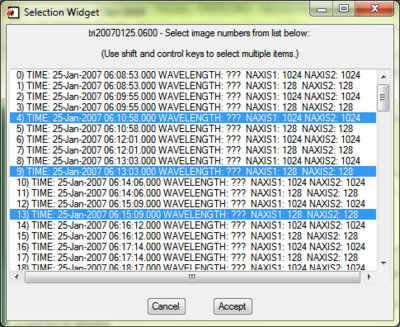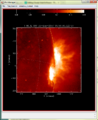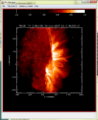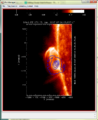Cloudy SolarSoftware
From RHESSI Wiki
| Nugget | |
|---|---|
| Number: | XXXwarning.png"XXX" is not a number. |
| 1st Author: | Laszlo I. Etesi |
| 2nd Author: | Brian R. Dennis |
| Published: | TBDwarning.pngThe date "TBD" was not understood. |
| Next Nugget: | TBD |
| Previous Nugget: | TBD |
| List all | |
Contents |
NOTE
This nugget is unfinished and still undergoing changes.
Introduction
In our project "Extending the Virtual Solar Observatory (VSO)," we have combined features available in Solar Software (SSW) to produce an integrated environment, supporting data location, retrieval, preparation, and analysis. This workflow in shown Figure 1 with examples given below. Our goal is an integrated analysis experience in IDL, easy-to-use but flexible enough to allow more sophisticated procedures such as multi-instrument analysis. To that end, we have made the transition from a locally oriented setting where all the analysis is done on the user’s computer, to an extended analysis environment where IDL has access to services available on on other computers through the Internet. We have implemented a form of Cloud Computing that uses the VSO search and a new data retrieval and pre-processing server (PrepServer) that provides remote execution of instrument-specific data preparation. The raw and pre-processed data can be displayed with our GUI plotting suite, PLOTMAN, which can display different data types and perform basic data operations. Figure 1 shows the entire framework with numbers corresponding to steps 1-2-3 explained below in the text.
Our environment supports data from a growing number of solar instruments that currently includes RHESSI, SOHO/EIT, TRACE, SECCHI/EUVI, HINODE/XRT, and HINODE/EIS.
Minimum Requirements
- IDL 6.4
- Sun Java 1.5
- SolarSoftware (SSW) with GEN package (standard)
SHOW_SYNOP IDL Widget
Step 1: Finding the Data
SHOW_SYNOP shown in Figure 2 is an IDL graphical user interface (GUI) to search for and retrieve instrument data within a specified time interval using the VSO or other data finding facilities.
Search results can be directly downloaded into the active SSW IDL environment. To start searching with SHOW_SYNOP, first open the GUI by typing SHOW_SYNOP in your SSW IDL environment command line. The red box highlights the VSO search form with "Start Time" and "End Time" specifying the search interval and "remote sites ->" defining the instrument (TRACE in this example). Click on the "Search" button to query the VSO for data files that will be displayed in the list below the search form shown in the green box.
For information on command-line VSO data searching, please click here

Step 2: Pre-processing
Typically, instrument data found with the VSO are unprocessed level-0 data. The PrepServer offers remote pre-processing of those data from within SHOW_SYNOP or from the IDL command line before or after downloading. In SHOW_SYNOP, search results are displayed in the list underneath the VSO search form (see Figure 2, green box). There are two different pre-processing behaviors configurable:
- By default a click on "Download" retrieves the level-0 data file, stores it on the local hard drive and adds it to a list (Figure 2, blue box). The level-0 data file is pre-processed by selecting it in the blue box and clicking on "Display". This uploads the level-0 data file to the PrepServer where it is pre-processed, and downloads the pre-processed product to the local hard drive.
- In auto-preprocessing mode, which can be activated in the configuration menu (Figure 2, yellow box), SHOW_SYNOP sends the URL of the level-0 data file to the PrepServer and only downloads the pre-processed data.
Please note: SHOW_SYNOP and the PrepServer are dependent on data providers for downloading speed. Be aware that downloading data may take a few minutes, during which SHOW_SYNOP or your SSW IDL session may be unresponsive.
For information on command-line data pre-processing, please click here
Figure 5. This figure shows PLOTMAN displaying a TRACE image (171 A, January 25 2007, 06:15:09) that has been pre-processed with default settings by the PrepServer. If multiple images were selected in the selection window (see Figure 4), they can be accessed by clicking on "Window_Control" in PLOTMAN's menu panel at the top. |
Step 3: Visualizing
The data are visualized with PLOTMAN, which handles different data types such as light curves, images, spectra, and spectrograms. It provides basic display operations such as zooming, image overlays, solar rotation, etc. To display data with PLOTMAN from within SHOW_SYNOP, simply select a data file (Figure 2, blue box) and click on "Display". If the data file has already been pre-processed, it will be displayed immediately in a PLOTMAN window. Otherwise, it is first sent to the PrepServer for processing. If multiple files have been selected, all are displayed in the same PLOTMAN window.
Like all other GUIs discussed in this nugget, PLOTMAN can also be called from the command line. An example is shown in the script here.
IDL Command Line Tools
Step 1: Finding the Data
The VSO search can be initiated directly from the IDL command line using the procedure VSO_FILES. Two different search strategies are supported:
- An interval search that returns URLs to files containing data for the specified interval.
- A proximity search that returns a URL to the data file that is closest to the specified time.
Data for the following instruments can be searched:
- euvi
- eit
- xrt
- eis
- trace
- aia
VSO_FILES does not download any data files. Instead, SOCK_COPY or VSO_PREP (see next section) are used.
Step 2: Pre-processing
VSO_PREP allows for data pre-processing from an IDL command line without the requirement of a local installation of instrument software or calibration data. VSO_PREP takes as a minimum a local file or a URL to a remote file for a parameter. If a URL is provided then the PrepServer will download the data and send them back pre-processed; otherwise they are uploaded to the PrepServer, pre-processed, and downloaded.
The following instrument data can be pre-processed:
- euvi
- eit
- xrt
- eis
- trace (single and zipped files)
- rhessi (image reconstruction)
Step 3: Visualizing
PLOTMAN displays level-0 and pre-processed data. It is integrated with VSO_PREP and allows visualizing data returned by VSO_PREP with one command. Data that have not been processed with VSO_PREP can be read into IDL objects and then visualized. This applies to all instrument data listed in the previous section.
Examples
All the following examples demonstrate steps 1-2-3 on the command line with the tools described above.
Example 1
This example is the same as the one for SHOW_SYNOP (see here
; Step 1: Search the VSO and return a URL to the XRT image closest to January 25 2007 06:57
; Step 2: Pre-process that data file, and create an XRT object (xrt)
; Step 3: Display the data file with PLOTMAN using standard coloring
xrt_file= vso_files('25-Jan-2007 06:57', instr='xrt')
vso_prep, xrt_file, oprep=xrt
xrt->plotman, /colors
print, urls
http://sohodata.nascom.nasa.gov//archive/soho/private/data/processed/eit/lz/2007/01/efz20070125.070013
sock_copy, urls
; This will return URLs to XRT images between January 25 2007 06:00 and January 25 2007 07:00
urls = vso_files('25-Jan-2007 06:00', '25-Jan-2007 07:00', instrument='xrt')
print, urls
http://kurasuta.cfa.harvard.edu/DATA/2007/01/25/H0600/XRT20070125_060117.2.fits
http://kurasuta.cfa.harvard.edu/DATA/2007/01/25/H0600/XRT20070125_060120.2.fits
...
</code>
; This searches the VSO for an EIT file and sends the returned link to the PrepServer for pre-processing
urls = vso_files('25-Jan-2007 06:55', inst='eit')
vso_prep, urls, out='eit.fits'
% VSO_PREP_MAIN: Prepping completed successfully.
% VSO_PREP_MAIN: Wrote prepped data to - /home/user/eit.fits
; This command will reconstruct a RHESSI clean 6-12keV image on the PrepServer
vso_prep, instrument='rhessi', im_time_interval=['25-Jan-2007 06:53:44', '25-Jan-2007 06:57:40'], image_alg='clean', im_energy_binning=[6,12]
% VSO_PREP_MAIN: Prepping completed successfully.
% VSO_PREP_MAIN: Wrote prepped data to - /home/user/prepped_temp.fits
; This command pre-processes an XRT image, writes it into an object and displays the XRT image in PLOTMAN (see Figure 3)
vso_prep, 'http://kurasuta.cfa.harvard.edu/DATA/2007/01/25/H0600/XRT20070125_065656.3.fits', oprep=xrt
xrt->plotman, /color
; The first command searches the VSO for the TRACE data file (contains multiple images) closest to January 25 06:30. The second command detects the instrument type TRACE and opens a window for image selection (see Figure 4), then pre-processes the specified images. The last command displays all pre-processed images in PLOTMAN (see Figure 5)
urls = vso_files('25-Jan-2007 06:30', instr='trace')
vso_prep, urls, oprep=trace
trace->plotman, /color
; This last example first reconstructs a RHESSI clean 6-12keV image on the PrepServer; then searches the VSO for the EIT data file closest to January 25 2007 6:55 and sends the URL to the PrepServer for pre-processing; and finally opens both images in the same PLOTMAN window (parameter plotman=p) where the RHESSI contours are manually overlaid with the EIT image to create the image in Figure 6.
vso_prep, instrument='rhessi', im_time_interval=['25-Jan-2007 06:53:44', '25-Jan-2007 06:57:40'], image_alg='clean', im_energy_binning=[6,12], oprep=rhessi
urls = vso_files('25-Jan-2007 06:55', inst='eit')
vso_prep, urls, oprep=eit
rhessi->plotman, plotman=p
eit->plotman, plotman=p
Conclusion
Documentation
Contacts
- SHOW_SYNOP: Dominic Zarro (dominic dot zarro at nasa dot gov)
- PrepServer: Laszlo I. Etesi (laszlo dot etesi at nasa dot gov)
- PLOTMAN: Kim Tolbert (kim dot tolbert at nasa dot gov)
| RHESSI Nugget Date | warning.pngThe date "TBD" was not understood. |
| RHESSI Nugget First Author | Laszlo I. Etesi + |
| RHESSI Nugget Index | warning.png"XXX" is not a number. |
| RHESSI Nugget Second Author | Brian R. Dennis + |